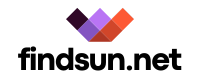Unlocking Hands-Free Gaming: Comprehensive Voice Control Integration for Console Play

Photo by Andreas Haslinger on Unsplash
Introduction: The Rise of Voice Control in Console Gaming
In recent years, voice control integration has emerged as a transformative technology for console gaming. By enabling players to issue commands and interact with their consoles hands-free, voice control not only streamlines gameplay but also enhances accessibility and immersion. Whether you’re a seasoned gamer or someone seeking adaptive solutions for limited mobility, voice control offers innovative pathways to enjoy gaming more intuitively.
Key Benefits of Voice Control Integration
Voice control brings several notable advantages to console gaming :
- Hands-Free Convenience : Players can launch games, control media, and manage system functions without touching a controller, which is especially useful during intense gameplay or when multitasking [3] .
- Enhanced Accessibility : For gamers with limited mobility, voice commands provide a powerful alternative to traditional input methods, making games more inclusive [2] .
- Immersive Experience : Voice control can deepen immersion, allowing players to interact more naturally with their consoles and games [4] .
- Efficiency in Navigation : Quickly switch between apps, take screenshots, or record gameplay with simple phrases, streamlining the gaming experience [3] .
How Voice Control Works on Leading Consoles
PlayStation 5: DualSense Controller & Built-in Microphone
The PlayStation 5 DualSense controller features a built-in microphone that supports voice commands. Gamers can activate the feature by saying “Hey PlayStation,” enabling the system to listen for further instructions. Common commands include opening games or apps, pausing media, taking screenshots, starting or stopping recording, and turning off the console [3] . This built-in solution requires minimal setup for most users:
- Ensure your DualSense controller is connected and updated.
- Access system settings to enable voice command features.
- Train the system to recognize your voice for optimal accuracy.
- Practice using supported commands for navigation and gameplay.
Voice control on PS5 is designed to work seamlessly out of the box, but users can further personalize their experience by adjusting microphone sensitivity and command recognition in system settings.
Xbox One & Series X/S: Alexa and Cortana Integration
Microsoft’s Xbox consoles allow users to control their systems via both Amazon Alexa and Microsoft’s Cortana voice assistants. With Alexa, players can turn their console on or off, log in, launch games, and more using spoken commands [5] . To set up voice control on Xbox:
- Download and install the Xbox Alexa skill from the Amazon Alexa app.
- Link your Xbox and Amazon accounts following the official setup instructions.
- Use Alexa-enabled devices (such as Echo speakers or your mobile device) to issue commands like “Alexa, turn on Xbox” or “Alexa, launch Halo Infinite.”
This integration enables gamers to leverage smart home ecosystems for enhanced console control, adding flexibility and hands-free convenience.
Third-Party Solutions & Adaptive Controllers
For platforms or games without native voice control, several third-party solutions are available. Adaptive controllers, such as those featuring built-in microphones and customizable software, allow users to map voice commands to specific in-game actions [2] :

Photo by Almas Salakhov on Unsplash
- Gamers can train controllers to recognize commands like “Jump,” “Shoot,” or “Run,” which then trigger corresponding keystrokes or button presses.
- These solutions are particularly valuable for gamers with limited mobility, offering tailored control schemes and flexibility.
Setup typically involves installing compatible software, connecting microphones, and customizing command mappings. For the most reliable experience, consider controllers and adapters from established manufacturers and consult user communities for best practices.
Setting Up Voice Control: Step-by-Step Guide
While native voice control features are increasingly common, setting up advanced or custom voice integration may require additional steps:
- Choose Your Voice Control Platform : Identify if your console natively supports voice commands (e.g., PS5 DualSense, Xbox Alexa skill) or if a third-party solution is needed.
- Install Necessary Software : For adapters or custom controllers, download voice control software onto a nearby PC. Examples include Gtuner IV, which works with Titan Two adapters [1] .
- Connect Hardware : Plug in your microphone, headphones, or headset to your PC or controller. For adapters, connect to the console using a micro USB cable.
- Configure Speech Recognition : Access your computer’s speech recognition settings (Control Panel > Ease of Access > Speech Recognition) to set up and train your microphone [1] .
- Map Commands : Customize which spoken phrases trigger specific actions, either through the console’s settings or third-party controller software. This step enhances accuracy and personalizes the experience.
- Test and Refine : Experiment with different commands and adjust sensitivity or mappings as needed. Training the system to recognize your voice improves reliability.
If you encounter challenges, consult official support resources or user forums for troubleshooting guidance and best practices. Adaptive gaming organizations, such as SpecialEffect, offer tutorials and advice for custom setups [1] .
Case Studies: Real-World Applications
Voice control integration is already empowering gamers in practical ways:
- Accessibility for Gamers with Disabilities : Customized controllers with voice recognition allow users with limited mobility to fully participate in gaming, mapping essential actions to spoken commands [2] .
- Immersive Smart Home Gaming : Integration with platforms like Amazon Alexa lets players manage game lighting, launch titles, and control devices hands-free, enhancing the overall gaming environment [4] .
- Streamlined Gameplay : On PS5, the ability to instantly capture screenshots or start recordings by voice enables content creators to share moments without interrupting play [3] .
Potential Challenges and Solutions
While voice control offers many benefits, users may encounter several challenges:
- Accuracy and Recognition : Background noise and speech variability can affect recognition. Solutions include training the system, using noise-cancelling microphones, and adjusting sensitivity settings.
- Game Compatibility : Not all titles support voice commands natively. In such cases, third-party adaptive controllers or software-based mapping may provide a workaround.
- Privacy Concerns : Some users may worry about always-on microphones. Ensure you review and adjust privacy settings on your console, and mute microphones when not in use.
- Hardware Limitations : Older consoles may require adapters or external devices for full voice control integration. Research compatibility before purchasing new hardware.
For troubleshooting, refer to official support channels or community forums. When integrating third-party hardware, consult user reviews and manufacturer documentation for proven solutions.
Alternative Approaches to Voice Control Integration
If your console or game doesn’t natively support voice commands, consider these alternatives:
- Smart Home Hubs : Use devices like Amazon Echo or Google Home for basic console control (where supported). Carefully follow official setup guides from Microsoft or Sony for integration.
- Adaptive Gaming Organizations : Organizations such as SpecialEffect offer resources and tutorials for custom voice setups. Visit their official website and search for “console voice control” guides [1] .
- Software Solutions : PC-based speech recognition software can sometimes be linked to consoles via adapters, expanding command options.
How to Access and Get Started with Voice Control
To begin using voice control for console gaming, follow these steps:
- Check your console’s official documentation for built-in voice command features.
- For Xbox users, download the Xbox Alexa skill via the Amazon Alexa app and follow Microsoft’s setup instructions [5] .
- For PlayStation users, ensure your DualSense controller is updated and microphone enabled. Train the system for best results [3] .
- If seeking adaptive solutions, visit gaming accessibility organizations or search for “voice control gaming adapters” for step-by-step tutorials.
If you need further assistance, contact your console manufacturer’s official support or consult reputable gaming forums.
Conclusion: Unlocking a New Era of Gaming Accessibility
Voice control integration is redefining how players interact with consoles , offering a blend of convenience, accessibility, and immersive technology. Whether you’re seeking hands-free navigation or adaptive solutions, today’s consoles and third-party devices provide actionable ways to get started. Explore official documentation, adaptive gaming organizations, and user communities for guidance tailored to your needs.
References
- [1] YouTube (2022). Episode 3: Setting Up for Console | Voice Control Series.
- [2] Hackster.io (2023). Voice-Enabled Video Game Controller.
- [3] Sumo Shop Store (2024). How To Control Your PS5 With Voice Commands Using The DualSense Controller.
- [4] Razer (n.d.). Hey Alexa, Meet Razer.
- [5] Gearbrain (2019). How to control your Xbox One with Amazon Alexa voice commands.
MORE FROM findsun.net